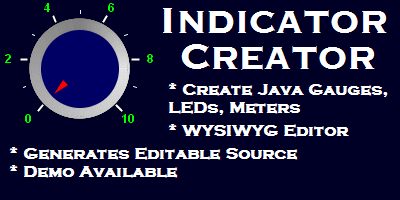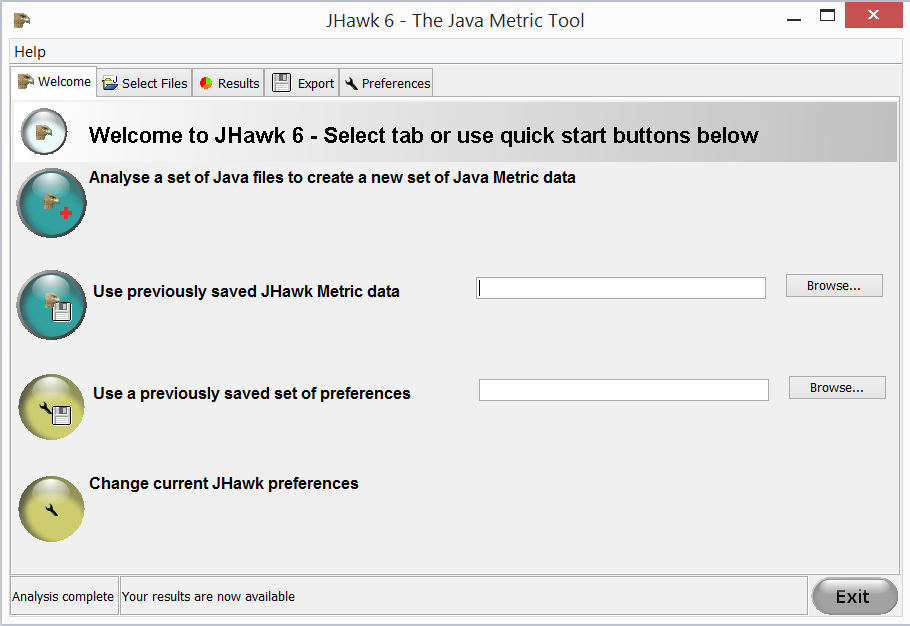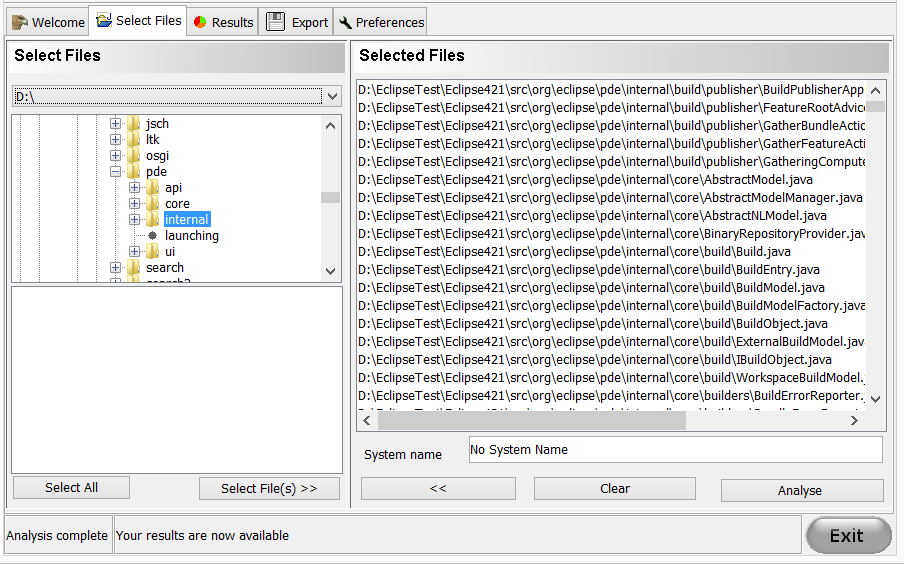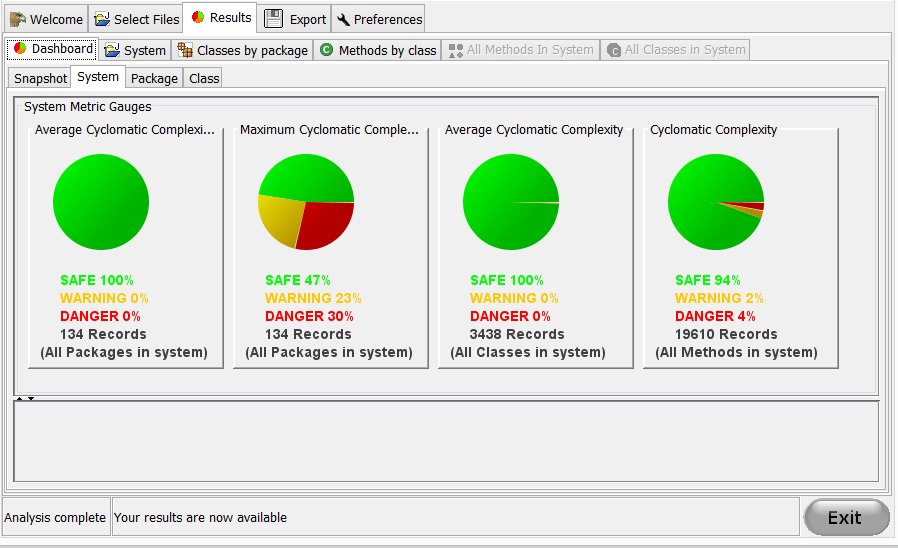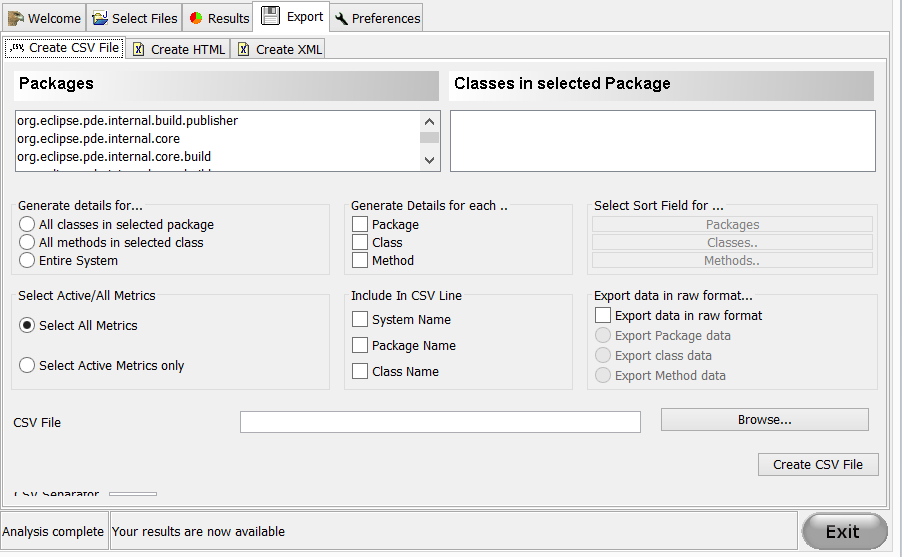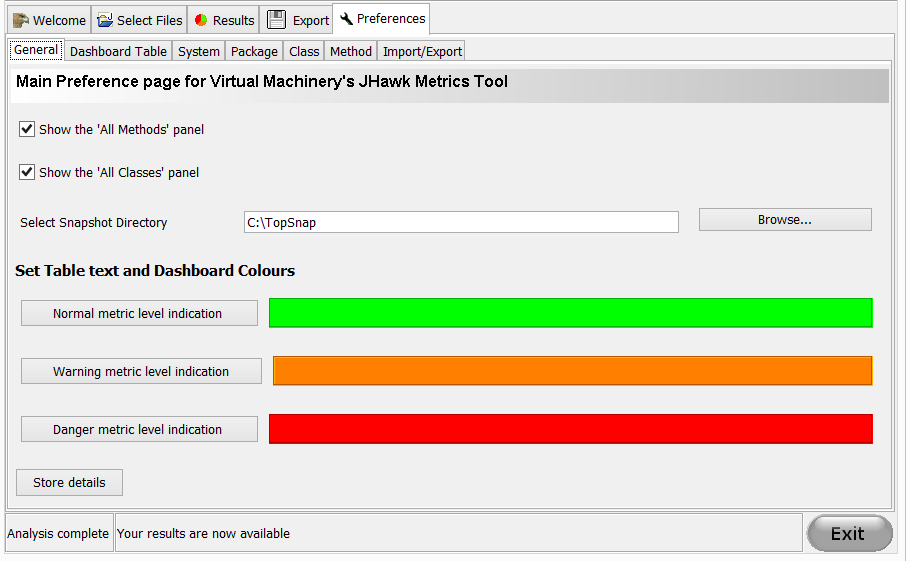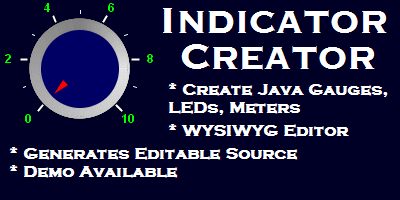| The Welcome Tab | |
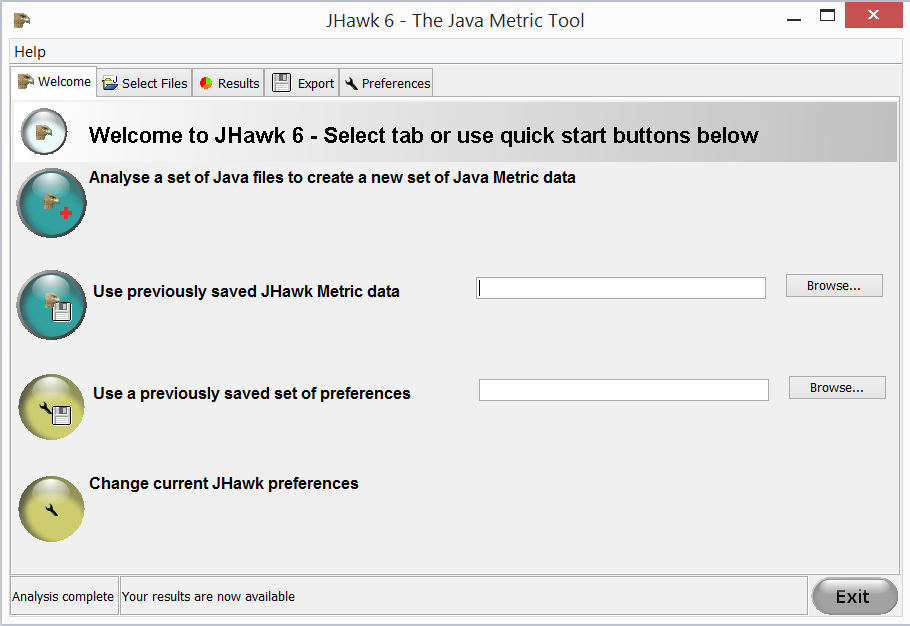 |
The Welcome tab provides quick access to a number of features in the JHawk product |
| The Select Classes Tab | |
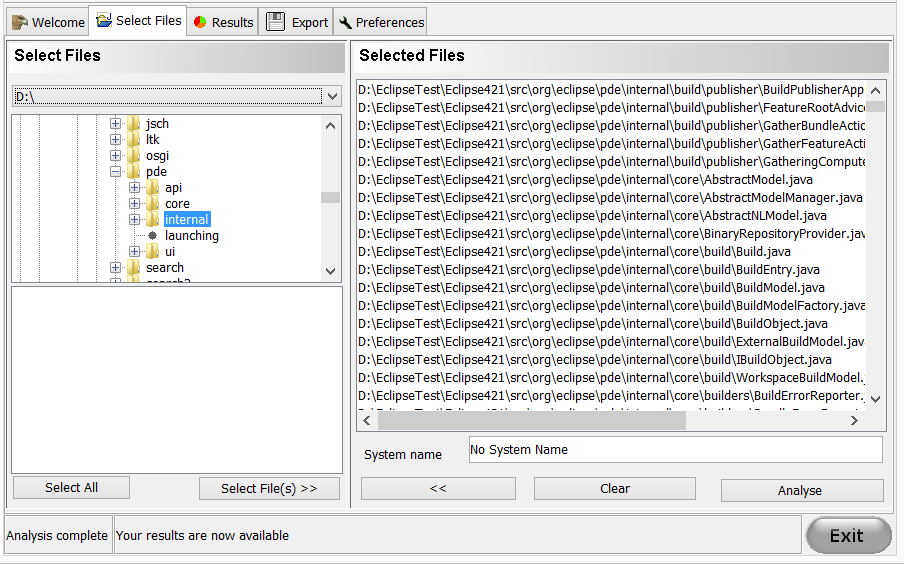 |
This tab allows you to select the Java files that contain the classes that you wish to analyse. In the simplest scenario you have all your files in a single source directory with the underlying source directory structure reflecting the package structure. To analyse all these files select the root directory of your source code then press the ‘Select All’ button – you should see all the Java file paths listed in the ‘Selected Files’ tab on the right hand side. Note that only the ‘.java’ files in the directories will be selected. To analyse all these files press the ‘Analyse’ button and wait until the other tabs change from the grey ‘disabled’ state to their enabled state. |
| The Results Tab | |
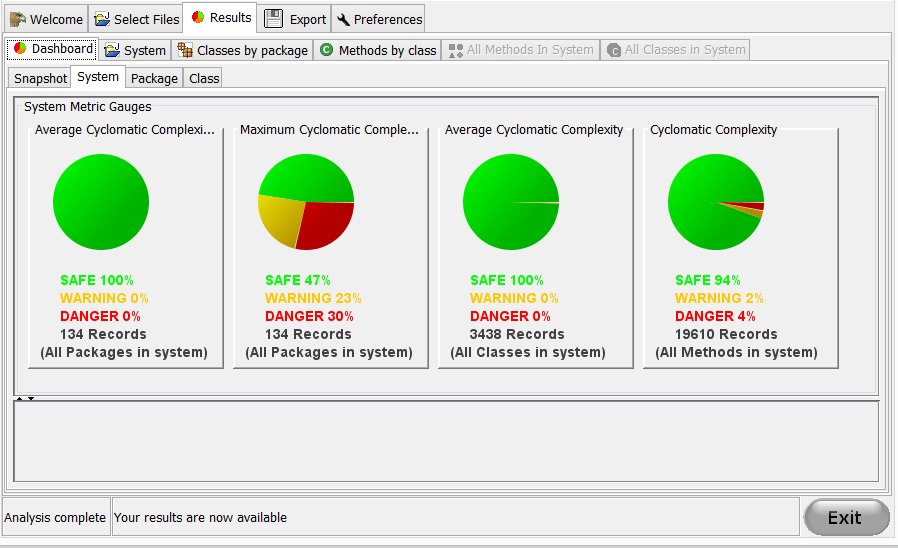 |
The results tab is a holding tab for those tabs related to the results created after a group of Java files have been analysed. The Dashboard, System, Classes By Package, Methods By Class, All Methods In System and All Classes In System tabs can be found as sub-tabs of this.The dashboard tab provides you with a visual summary of the state of your code at System, Package and Class level. It does this with a series of pie charts that reflect the proportion of elements (packages, classes, methods) whose metrics have crossed a particular warning or danger level. The other tabs allow deeper and more specific analysis of the results. |
| The Export Tab | |
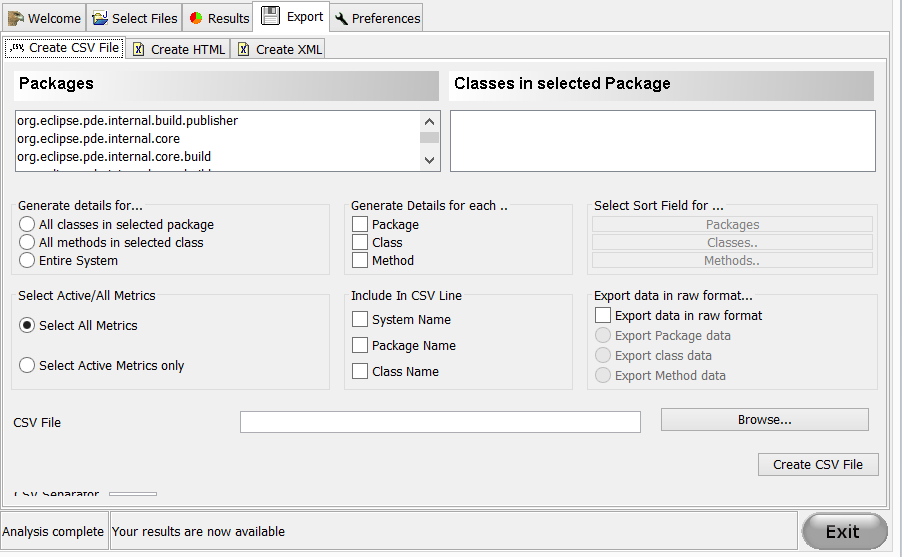 |
The Export tab opens on the ‘Create CSV File’ sub-tab, which is used to export data in CSV format. This is the first of three sub-tabs – the other two are the ‘Create HTML’ tab (which allows data to be exported in HTML format) and the ‘Create XML’ tab (which allows data to be exported in XML format, including the interchange format that is used in the JHawk Data Viewer). |
| The Preferences Tab | |
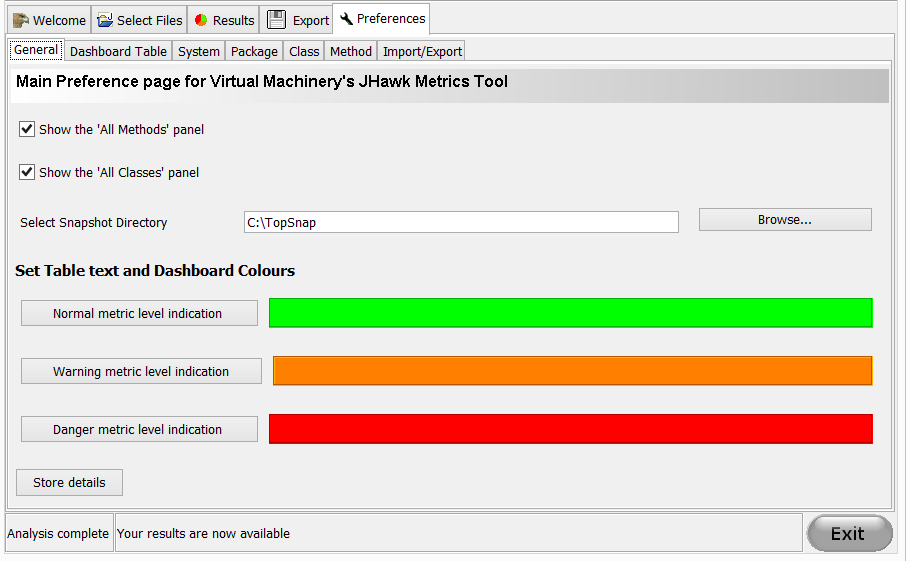 |
The Preferences tab opens on the ‘General’ sub-tab which is the first of six sub-tabs on the Preferences tab. The ‘System’, ‘Package’, ‘Class’ and ‘Method’ sub-tabs allow the metrics available at each of the System, Package, Class and Method levels to be configured. The ‘Import/Export’ sub-tab allows preferences to be exported as a file that you can subsequently be imported in this tab or from the Welcome tab. |
You may be interested in some of our other products. All have demo or trial versions. Just click on the links below to find out more -