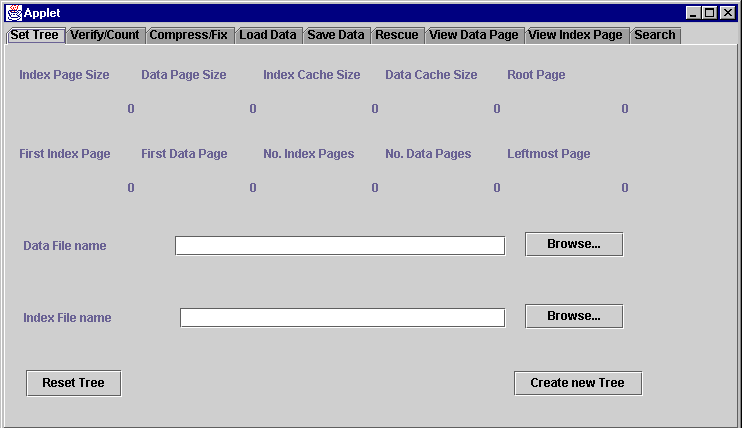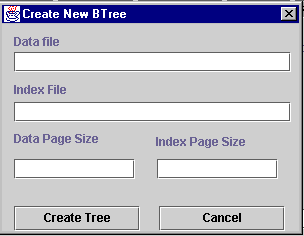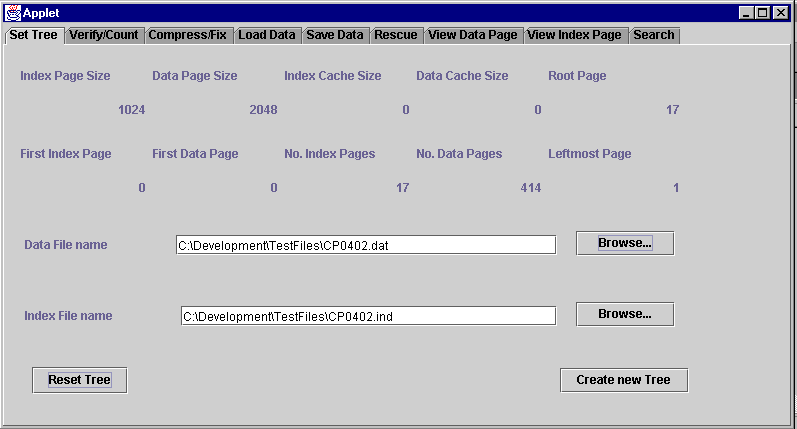| BTree Toolkit | |||||
| Home | Install | Manual | Application | Other Products | |
Installing and starting the Diagnostic tools See the installation instructions for details on how to install the product. If you are using java in a JDK then you need to run the following at the command line – java com.virtualmachinery.btree.diagnosticviews.BTreeDiagnosticApplet If you are using VisualAge for Java select the project "Virtual Machinery Btree Toolkit Release" then the package com.virtualmachinery.btree.diagnosticviews then the class BTreeDiagnosticApplet and right click on this then select "run" and the applet will run. The main screen The illustration above shows the main BTree diagnostic screen. The main interface is divided into a number of tabs the first of which is the Set Tree tab. Since no BTree has yet been chosen the tree details fields are empty or are set to zero. None of the other tabs will be of any use to you until you have connected the toolkit to a Btree. In order to work on a BTree you must selecting the data and index file for the dataset on which you wish to work. When you have done this you need to press the ‘Reset tree’ button and the screen will show all the relevant details about the BTree. If you wish to create a new tree you can do so by pressing the ‘Create new tree’ button and the following dialog will appear - You must enter the data and index file names, the index page size and the data page size then press the ‘OK’ button. The details of the tree will be displayed on the ‘Set tree’ tab (see below for an example of a filled set tree panel) and this will be the tree that you will be operating on when you move to any of the other tabs. The only scenario where you are likely to need to create a new tree would be where you wanted to load data from disk into a new tree. You have now selected a tree and are ready to use all of the facilities available to you on the other tabs - for details on each of these tabs click on the links below - There are also two dialogs that you might come across as you use the application these are - You can find more about them here